Messaging Quickstart
The following is a short guide on how to communicate with other people in a Secret Santa Event. Make sure to also read the FAQ if you have other questions!
Finding the command
To send a message anonymously to someone (or multiple people!) in a Secret Santa event, use the command /secretsanta message:

If you're not sure where to find it, type / (preferably in DMs with the bot), and then click on the bot's icon to see a list of commands!
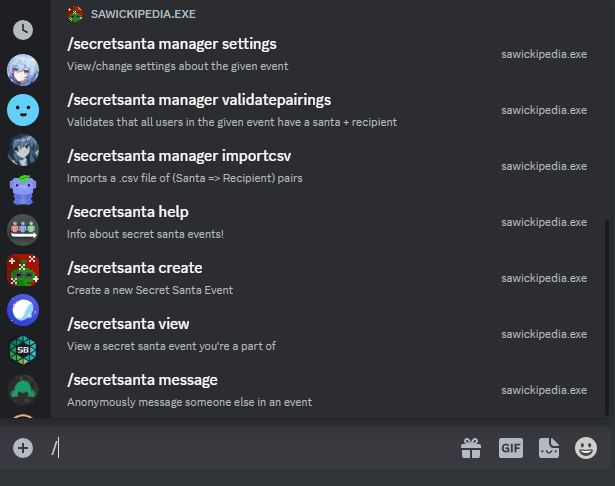
Specifying recipients & attachments
The bot will prompt you for the name of the event you're participating in, along with the person you want to send a message to:

The bot will offer suggestions for each of these inputs, so after you start typing, just click on the option you want!
Possible recipients
- Your Santa - the anonymous person giving you a gift!
- Your Recipient - the person you are anonymously giving a gift to (use
/secretsanta view eventnameif you forget who it is)! - @everyone - every single person in the event (don't spam this please)!
- @username - a specific person in the event (don't worry, they won't know who you are)!
Note: if you select "Your Santa" or "Your Recipient", the person receiving the message will be told that you are their recipient/santa respectively (but not your actual name).
You can also attach an image/file to your anonymous message, along with 9 other optional recipients:
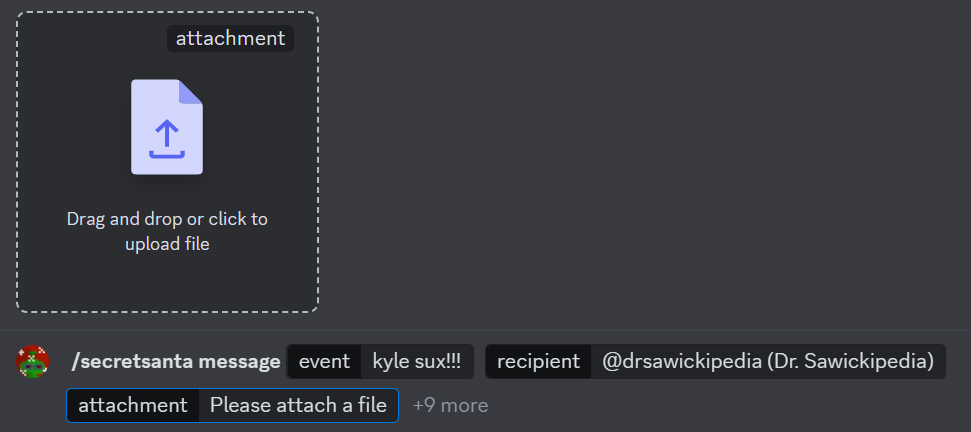
These options become available after you finish the required event and recipient options: they will appear above the text box for you to click on & input if you want to include them!
Drafting & sending your message
After submitting the prior command, the bot will respond to you with a draft of your message. Read through it to make sure that you didn't forget anything! You can click "discard" if you made a mistake and want to try again.
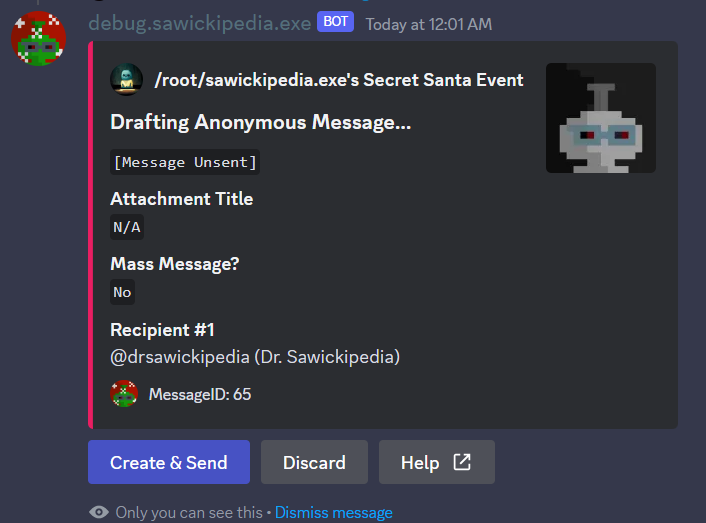
When you're ready to write your message, click the Create & Send button to have the following form pop up; just type your message and click Submit!
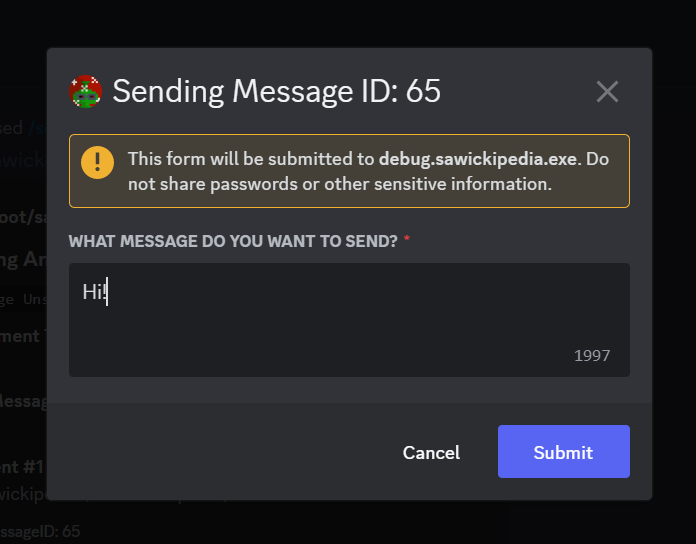 |
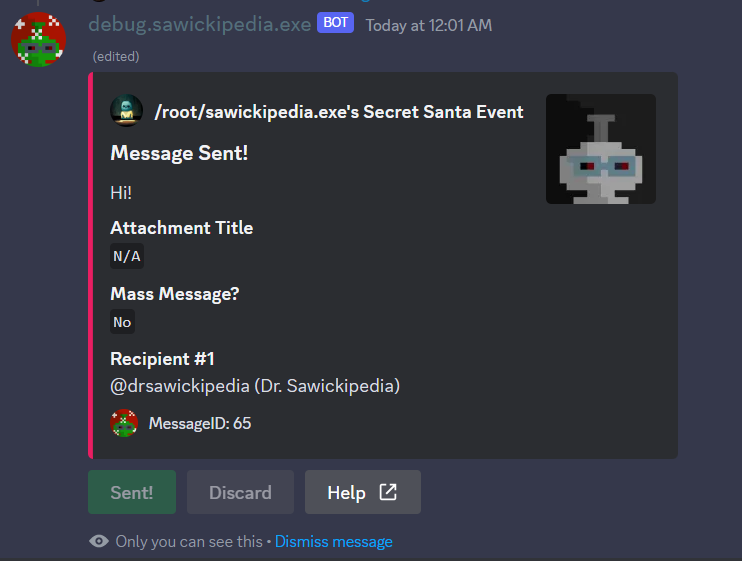 |
|---|---|
| The pop-up form | A successful message send |
The bot will proceed to send an anonymous DM to each of the recipients you specified, alerting you if any issues arise!
Replying to messages
When you receive an anonymous message from someone, you will get a DM from the bot that looks like the following:
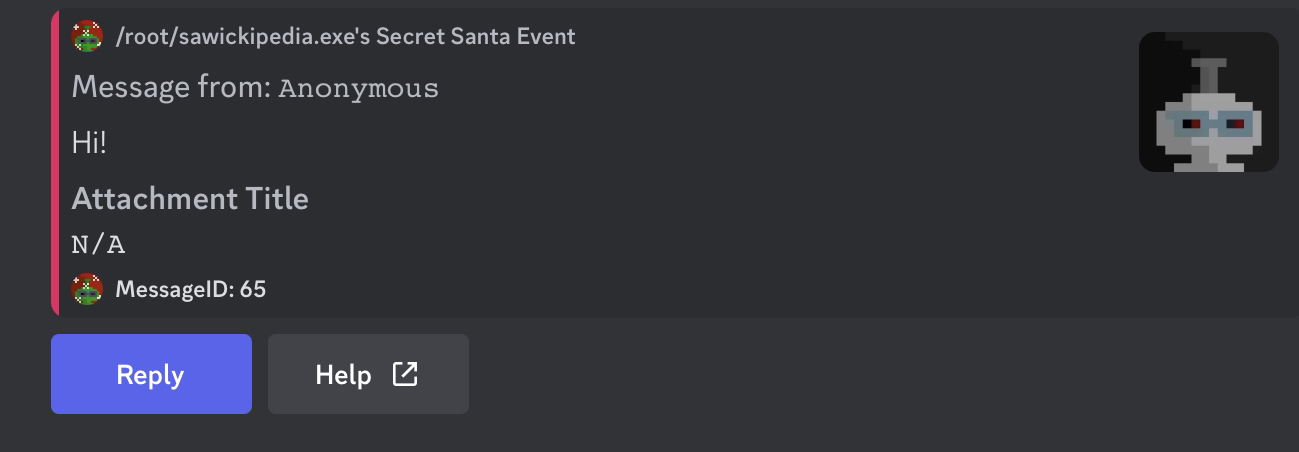
To reply to the anonymous user who sent you the message, click the Reply button and fill out the pop-up form that appears!
When receiving a reply, the bot will reply (within discord) to the message that you sent that prompted the reply. If you want, you can reply to this message in the same way to start a chain of replies!
Note: if the bot sends you a reply, but does not specify which message you sent was the original one, read the Reply ID to see which of your messages prompted the reply